
CONTENTS
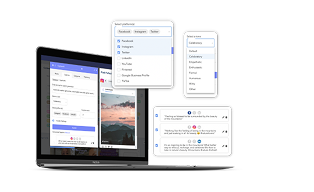
CaptionAI: The free and easy social media caption generator
Generate engaging social media captions effortlessly with our ChatGPT-powered AI writing assistant.
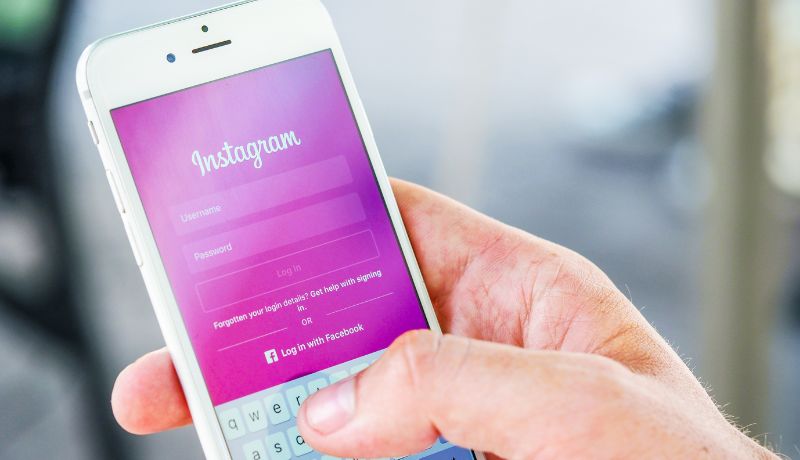
Have you ever wondered how to get your content in front of a new audience on Instagram? An Instagram collab post might be your answer.
The Instagram collaboration feature, launched in 2021, allows a single post—whether it’s a Reel, photo, or carousel—to be co-authored by multiple users. This means the post appears on all collaborators' profiles, and the shared engagement (likes, comments, shares) is visible to all of their followers.
Unlike a simple tag, a collaboration post Instagram creates a powerful and mutually beneficial partnership that can significantly expand your reach and engagement.
Why You Need to Master the Instagram Collab Post
The benefits of using an Instagram collab feature go far beyond just a shared post. For brands and creators alike, it’s a strategic tool to:
- Reach a Wider Audience: The post is shown to the followers of every collaborating account, immediately increasing your potential reach.
- Boost Engagement: All likes, comments, and shares are pooled, which can help a post rank higher in the algorithm and be seen by more people.
- Build Authenticity: Partnering with creators and brands that align with your values can help you build trust with new audiences and show a more human side of your brand.
- Drive Growth: By tapping into a trusted audience, you can increase brand awareness and potentially drive more sales.
This is just one of many Instagram engagement hacks you can use to boost visibility.
How to Add a Collaborator on Instagram
Ready to create your first Instagram collab post? Here are the simple steps to follow.
How to Add a Collaborator When Posting
This process is similar whether you’re sharing a single photo, a carousel, or a Reel.
- Create Your Post: Upload your image or video and make any edits you want.
- Navigate to the Tagging Screen: Before you post, go to the screen where you add your caption. Tap on "Tag people."
- Invite Collaborator: In the tagging menu, tap "Invite collaborator."
- Search and Select: Search for the username of the account you want to collaborate with.
- Send the Invitation: Once you select the account, the invitation is sent. The other user must accept the invite for the collaboration post instagram to go live on their profile.
Can you add a collaborator on Instagram after posting?
Yes! If you forgot to add a collaborator when you first posted, you can still add them. To do so, go to the post, tap the three dots in the top right corner, select "Edit," and then tap "Tag People." From there, you will be able to add a collaborator.
For more strategic guidance on your content, check out our insights on how to manage your Instagram content calendar and Instagram Reels strategies.
How to Accept an Instagram Invite Collaborator Request
If someone has invited you to a collaboration post Instagram, here is how to accept the invitation so the post appears on your profile.
- Check Your DMs: You'll receive a direct message notification from Instagram about the collaboration invite.
- View the Invitation: Open the DM to see the invite and a preview of the post.
- Accept the Invitation: Tap "Review" and then "Accept."
The post will then instantly appear on your profile.
Cloud Campaign: Making Collaborations Easy
With a social media management platform like Cloud Campaign, you can streamline the entire process, making it simple to manage your content calendar and social media content creation efforts. When scheduling an Instagram post for your clients, you can add collaborators following the steps below.
1. Select the "Add Collaborator" option in a post
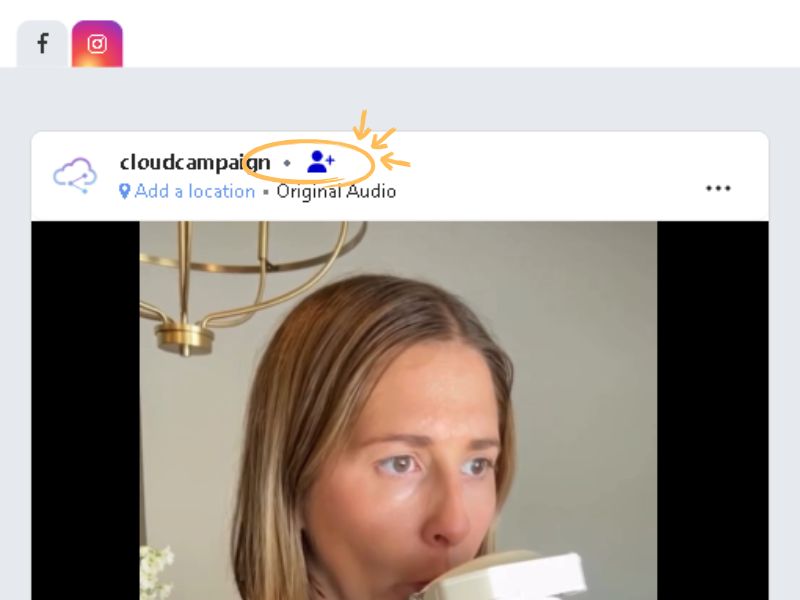
2. Enter Instagram username(s)
Note that only public business accounts are searchable. Personal accounts can be tagged, but are not searchable. You can use the "Verify account" option to validate personal accounts.
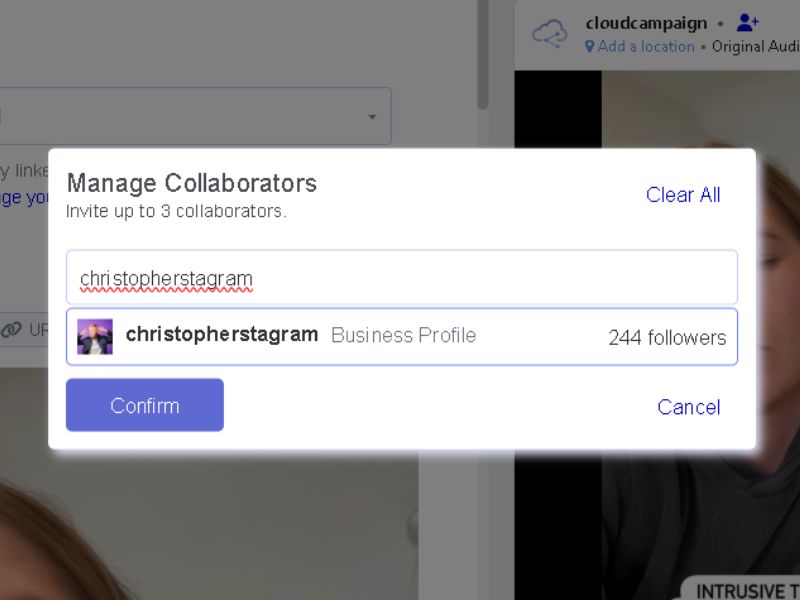
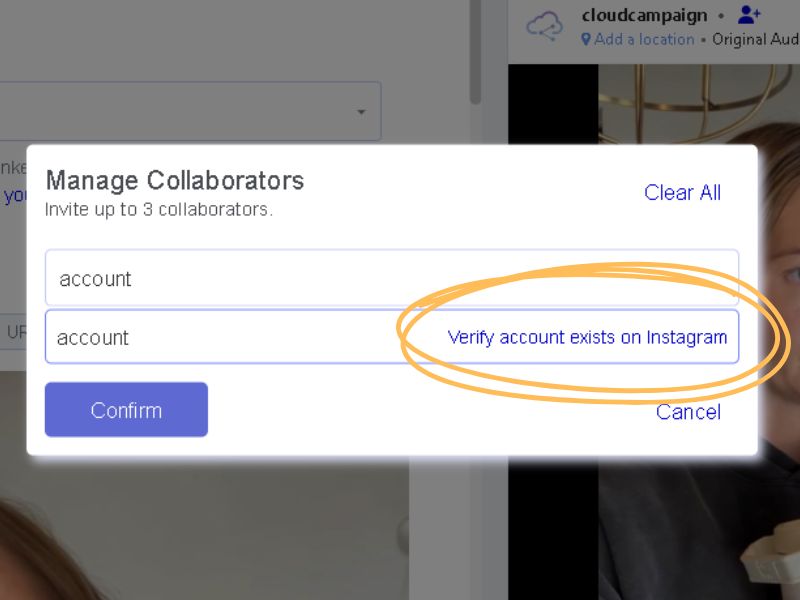
3. Publish!
Once your collaborator accepts the invitation on their end, the post will appear on both profiles, driving combined reach and engagement.
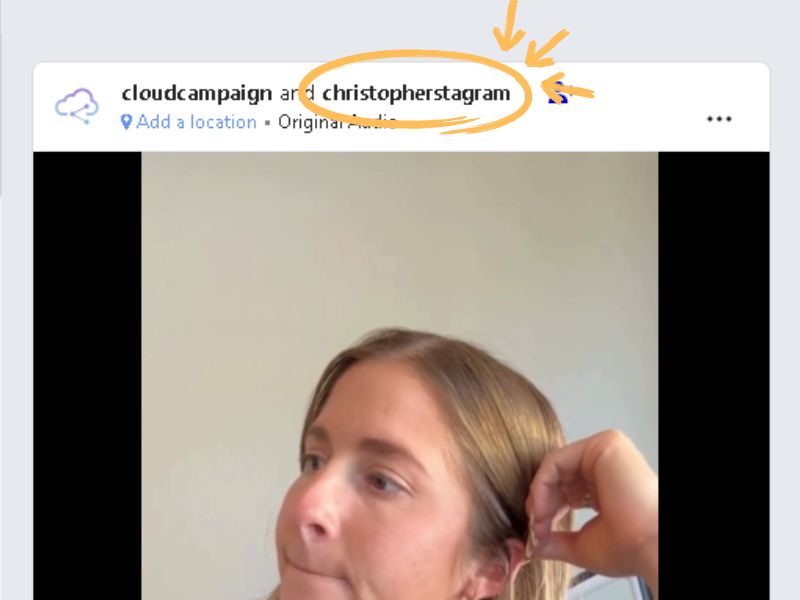
This integration streamlines your workflow, allowing you to focus on strategy and creativity, not manual coordination.
Easily Tag Collaborators with Cloud Campaign
Cloud Campaign helps you manage your Instagram collaboration feature by simplifying the tagging process directly within its social media scheduler. You can add a collaborator when you are scheduling Instagram posts, ensuring that your collaborative content goes live exactly when you want it to. This helps you maintain an organized Instagram content calendar and align your strategy with your partners.
Best Practices for Your Next Instagram Collab Post
The most successful collaborations are a result of careful planning and a deep understanding of social media best practices.
- Give Creative Freedom: Allow creators to use their unique voice and style. Authenticity is key to engaging their audience.
- Align on Goals: Before you post, make sure all parties agree on the purpose of the Instagram collab post. Is it for brand awareness, a product launch, or something else?
- Use It to Tap into Culture: Collaborations are a great way to participate in cultural moments and trends, making your brand feel more relevant.
- Embrace a Natural Style: The most effective collaborations look and feel organic, not like a forced advertisement.
- Select the Right Partner: Choose a collaborator whose values, audience, and content style align with your brand.
Final Thoughts
The Instagram collab feature is a powerful tool for extending your reach and building meaningful relationships. By understanding how to add collaborators and following these best practices, you can create a successful collaboration post Instagram that drives real results for your brand.
For more information on the official Instagram collaboration feature, refer to the Instagram Help Center.
Log into Cloud Campaign and start leveraging the power of Instagram collaboration for your clients.
Not a Cloud Campaign user? Give us a try for two weeks free - the future of amplified reach is just a few clicks away!
.png)



